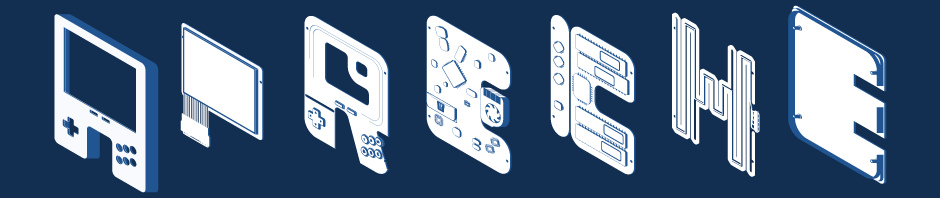Many long years ago, I used to be a Gentoo user. Today I run Windows 7 on every computer I own, and I use default Ubuntu installations on servers and in Virtual machines for development. I went from running one of the hardest core Linux distros on the bare metal to not running Linux on bare metal at all. That’s a pretty big change as far as nerds are concerned. What happened?
My first experience with Linux was in the very late ’90s. The first time I saw it, some kids at the nerd summer camp I went to were running it. I didn’t use it, and I didn’t learn it. Yet, as with all things related to computers, I was curious. In high school a friend lent me a Corel Linux CD-ROM. I tried with no avail to make it work on the family computer (486 100mhz). I didn’t realize I had to boot from the CD-ROM, and I don’t think that computer even had that capability.
It wasn’t until 1999 that I downloaded Red Hat ISOs over my 56k dial-up connection. It was the first computer I ever built and personally owned, a Pentium /// 450mhz. I was able to dual boot Red Hat 6.0 and Windows 98SE. The thing is, I soon deleted it. It didn’t work with my USB dial-up modem. Linux was apparently just a different desktop with some different looking applications, and bad hardware support.
It wasn’t until I got to college that I actually learned something. All the computer science labs ran Solaris, and I started to learn UNIX for real. I soon discovered Mandrake Linux. It actually worked with all my hardware, even my weird PCI IDE controller. Most importantly, I learned to SSH into the Solaris systems to do my school work, and even use X11-forwarding.
At this point I was hooked. I was running Linux as the primary OS in a dual boot system. I only loaded up Windows (2000) for PC gaming. The thing is, hardware support was still a problem. My hardware didn’t all work perfectly, and Mandrake didn’t update quickly enough to give me the updates that fixed those problems. That’s when I had the distro rodeo and picked Gentoo.
I tried every major Linux distro at the time, and BSD as well. None of them really impressed me, and Gentoo didn’t even seem to work. Yet, I kept going back to it. The splash screen was so good looking, the community forums were so helpful, and the documentation was so great, that I kept at it. Eventually I came to realize that yes, I actually had installed it properly multiple times over, but unlike other Linux distros X was not a default part of the system. Booting into a command line wasn’t a failure, it was success.
From then on I was Gentoo crazy. I would constantly be rebuilding packages updating packages, even reinstalling the whole system. I would constantly be tweaking and twisting system settings to see what they did. Mostly I messed around with the user interface. I even fell into using fvwm, the most customizable X window manager. By default it sucked, but if you configured it, you could go beyond anything else in existence. Boy, did I ever configure it.
Late in my college years, and after graduation, I was soon employed. My free time evaporated. I was spending a lot of time commuting to work. My iPod became a lot more important than my desktop. I needed Windows to run iTunes, and to play games. I had little desire to code outside of work. Yet, I still kept a dual booted Linux because it was nicer to SSH into my blog/podcast server from that, than from PuTTY.
By then, I was rocking Ubuntu. It just worked. It installed in 15 minutes, not three days. I didn’t need to jump through any hoops to get my NVidia card working. I no longer needed to edit the X configuration to get dual monitor support and proper resolutions. I still had a natural inclination to customize the user interface, but it was kept at a minimum simply due to the fact I had no free time for it.
Eventually I was running Ubuntu and Windows. Then my desktop was dual booted, but my laptop was just Ubuntu. And then when I discovered VirtualBox, and it became good enough, I ran Ubuntu on the desktop in a virtual machine, and only had Windows installed on the bare metal. And just recently I replaced that laptop with a new one. This new laptop is so powerful that it too can run Linux in a virtual machine. And thus, my days of installing Linux are over. I wish I could run Linux in the bare metal and Windows in a virtual machine. The thing is that I use Windows for gaming, and VMs are not so great for that. I use Linux for web development, and running it in a VM makes no difference for that at all.
You see, in college I had a ton of free time. I spent that free time working on my computer. I do not regret spending my time in that manner. Most of the Linux skills I use every single day I learned from rocking Gentoo. Even so, I can now look at my old self and laugh. I was not unlike a mechanic who always worked in the garage and never drove anywhere. I spent all that time trying to customize the computer to my preferences, that I hardly ever computed. That’s why I don’t have my own software business. While I was compiling and configuring other people’s code, the other guys were writing that code.
Thankfully I learned my lesson, and I hope you can learn the same. It is often quite difficult to change computers. You can spend hours just customizing keyboard shortcuts, let alone other settings. Then, as soon as you use a different computer, all of your customizations are gone. Even if your customization can increase your efficiency, is it really worth it if it takes you an hour to set it up?
Take it from someone who has been there. Instead of changing the computer, change yourself. It’s easy to change yourself, you have 100% full control. You don’t even need to spend time looking up how to do it. Get used to the default keyboard shortcuts instead of making your own. Learn to live with the default settings. Once you do, you can be just as efficient as you would have been with your customizations. Better still, you will be able to sit at any computer and get going immediately without being frustrated at a different setup.
It used to be that my computer felt like home, and every other computer felt like a foreign country. Thanks to cloud computing, any computer with an Internet connection and a web browser can become your home as quickly as you can login. You no longer have to spend a day installing and configuring software after you have a fresh OS install. You just have to install your favorite browser, and maybe one or two other things like Steam or iTunes.
Learning default settings only makes this even easier. I truly feel at home on absolutely any computer I sit in front of. I am familiar with all three major OSes and all the major browsers. I still do not prefer OSX, which I am forced to use at work, but I know it. I’ve also made vim my text editor of choice, and I use it with a very default configuration. Vim or vi is already installed on almost every system, I can easily use any server I come across. People who are perhaps used to graphical editors, like Eclipse, may have some slight difficulty if they have to SSH into a server and fix something.
If you get frustrated behind the wheel of any car other than your own, then do you really know how to drive? A real driver can sit in any driver’s seat and be off to the races after a quick seat and mirror adjustment. That’s not to say you should never spend time under the hood. It’s very important to know how things work, and to be able to fix them when they go wrong. Just don’t spend so much time under there that you never leave your garage.
You won’t get very far in this world by working on your computer. If you want to make it somewhere, you have to use the computer to compute. Start now.